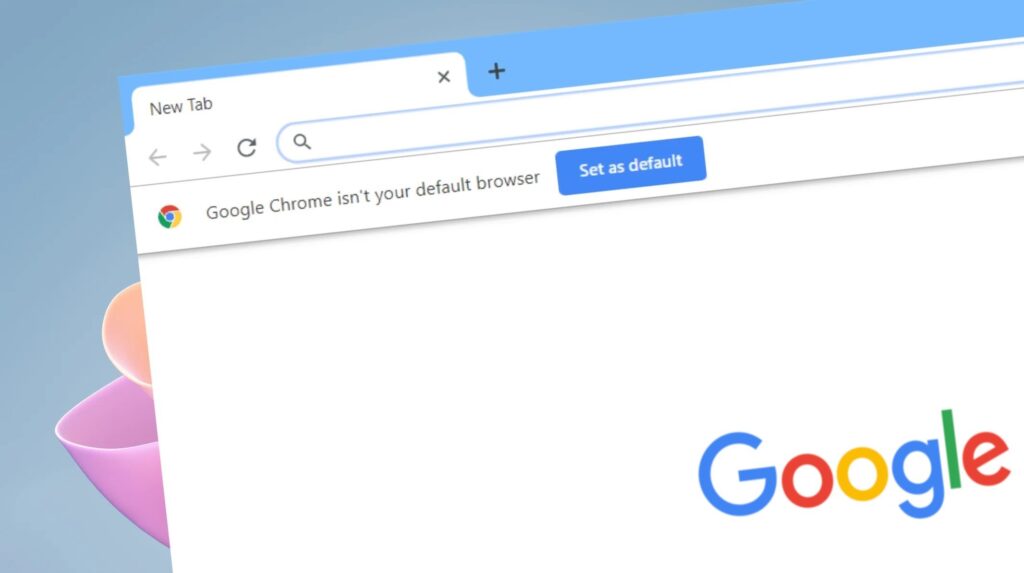How to Reset a Graphics Card? How to Reset AMD and Nvidia Graphics Cards?

When looking at effective ways to solve graphics performance issues on your computer, resetting the graphics card comes first. These reset methods available for different graphics cards like AMD and Nvidia on computers running the Windows operating system can help quickly fix visual distortions, screen flickering, or system freezes. So, how do you reset an AMD or Nvidia graphics card?
How to Reset AMD and Nvidia Graphics Cards? How to Reset a Graphics Card?
Resetting the Graphics Card with a Keyboard Shortcut
The fastest way to reset your graphics card in Windows is to use keyboard shortcuts. For this process, you can use the Win + Ctrl + Shift + B key combination. This shortcut restarts your graphics card, and your screen will blink briefly. During this reset process, you won’t lose any open applications, and you can continue from where you left off.
Resetting the Graphics Card through Device Manager
If the keyboard shortcut doesn’t work, you can try resetting the graphics card through Device Manager. To access Device Manager, right-click on the Start menu and select Device Manager. Then, right-click on your graphics card under “Display adapters” and open “Properties.” Go to the “Driver” tab and use the “Disable Device” and then “Enable Device” options to reset your graphics card.

How to Reset the Graphics Card Using Nvidia and AMD Control Panels?
You can use the relevant control panels to reset Nvidia or AMD graphics cards:
For Nvidia:
- Right-click on the desktop,
- Select Nvidia Control Panel,
- Go to “Manage 3D Settings,
- “Click the “Restore” button in the Global Settings tab,
- Restart your computer to apply the changes.
For AMD:
- Right-click on the desktop,
- Select AMD Radeon Settings,
- Click the gear icon in the upper right corner,
- Click “Perform Reset” in the System tab,
- Restart your computer to complete the process.
Resetting the Graphics Card with PowerShell
To reset your graphics card via PowerShell, search for “PowerShell” in the Start menu, right-click and select “Run as administrator,” and enter the following commands in order:
- Display your device’s graphics card information with the command
pnputil /enum-devices /class Display. - Copy the Instance ID from the displayed information.
- Restart your graphics card by entering the command
pnputil /restart-device [Instance ID].
In our guide “How to Reset AMD and Nvidia Graphics Cards?”, we have provided answers to the question of how to reset a graphics card. This process can improve your system’s graphics performance and resolve issues caused by software errors.